Address
304 North Cardinal St.
Dorchester Center, MA 02124
Work Hours
Monday to Friday: 7AM - 7PM
Weekend: 10AM - 5PM
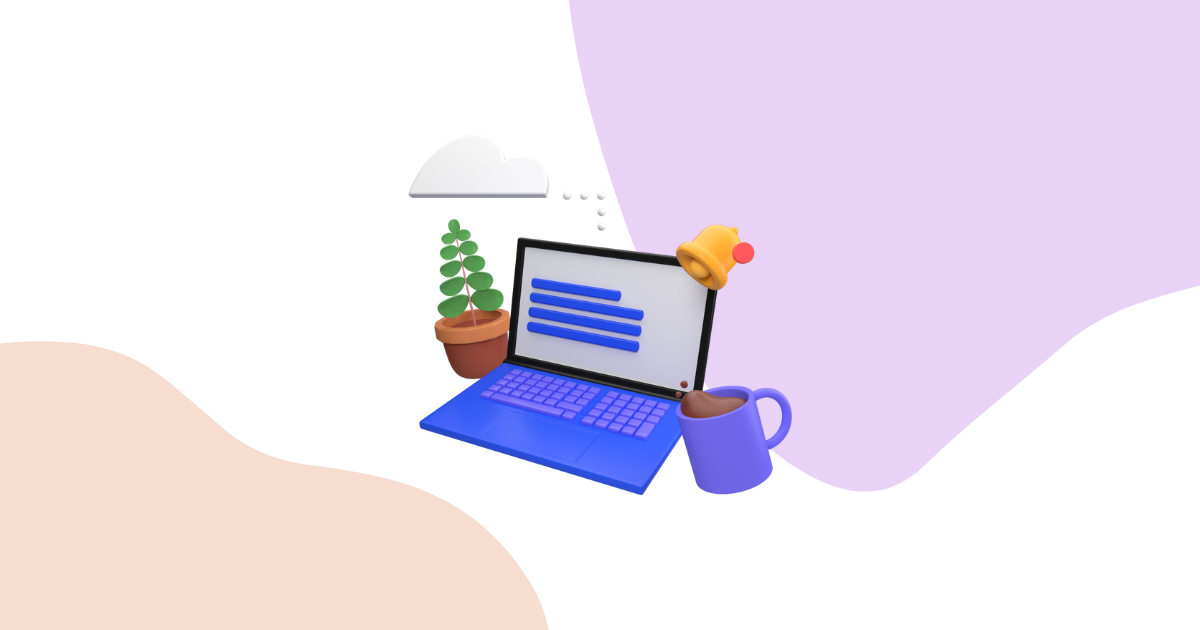
Storewide campaigns are powerful tools for special events and major sales periods. These campaigns create urgency across your entire store and can significantly boost conversions during high-traffic events like Black Friday, Cyber Monday, or seasonal sales.
In this guide, we’ll walk you through creating a storewide campaign in Growth Suite step by step.
Storewide campaigns in Growth Suite are time-limited discount offers that appear across your entire store. Unlike targeted campaigns that focus on specific visitor behaviors, storewide campaigns create a sense of urgency for all visitors during special events.
These campaigns use Shopify’s automatic discounts and feature countdown timers that show longer durations (days, hours, minutes) to match the event timeline.
Storewide campaigns work best for:
Important: Don’t overuse storewide campaigns. They should be reserved for truly special occasions to maintain their impact and avoid conditioning customers to expect constant discounts.
After opening Growth Suite, click on “Campaigns” in the left menu. This will take you to your campaigns dashboard where you can see all your existing campaigns.
On the campaigns page, look for the “New Campaign” button in the top right corner and click it. This will open the campaign creation wizard.
From the campaign options, select “Storewide Campaign”. This option is specifically designed for store-wide events and promotions.
Once you select the storewide campaign option, you’ll see the campaign setup page. The first phase involves setting up basic campaign information:
Enter a clear campaign name and description. These details are important for your internal organization and will help you analyze campaign performance later. Use descriptive names like “Black Friday 2024” or “Summer Sale July 2024”.
Choose your campaign’s start date and time and end date and time. Keep these important points in mind:
The second phase focuses on setting up your discount details:
Select your discount type:
Enter your discount amount. For example, if you want a 10% discount, select “Percentage” as the discount type and enter “10” in the discount amount field.
Write a unique discount code that is not currently active in your store. Choose something thematic and memorable like:
Important: Growth Suite will automatically create this code and apply it to every visitor’s cart automatically.
If you want your campaign to apply only to specific collections, click the “Choose Collections” button and select the relevant collections. If you want the discount to apply store-wide, leave this blank.
The third phase involves customizing how your campaign looks to visitors:
Customize the boxes that will appear on product pages:
Configure the elements that will show on the cart page:
After completing all customizations, click the “Save” button to save your campaign. Your campaign will automatically become active when the start date arrives.
Once your campaign is active:
| Element | How It Works |
|---|---|
| Visitor Experience | When someone visits your store during the active campaign period, they immediately see the campaign |
| Product Pages | Campaign boxes are added to all product pages showing the offer and countdown timer |
| Countdown Timer | Displays remaining days, hours, or minutes until campaign ends |
| Automatic Discount | Discount code is automatically applied to visitor’s cart |
Keep campaigns short: Maximum 4-5 days duration is recommended. Longer campaigns lose their urgency and fail to motivate immediate action.
Use sparingly: Don’t run storewide campaigns too frequently. Save them for genuinely special occasions to maintain their effectiveness.
Plan strategically: Align your campaigns with major shopping events when customers expect deals and are ready to buy.
Balance value and profit: Offer meaningful discounts that motivate purchases without severely impacting your margins.
Short campaign durations are more effective because:
Storewide campaigns are excellent tools for boosting sales during special events and major shopping periods. By following this step-by-step guide, you can create effective campaigns that drive urgency and increase conversions.
Remember to use these campaigns strategically – save them for truly special occasions, keep them short (4-5 days maximum), and ensure your discount codes are unique. When used correctly, storewide campaigns can significantly boost your revenue during peak shopping events.
Start planning your next storewide campaign today and watch your conversion rates soar during your biggest sales events!