Address
304 North Cardinal St.
Dorchester Center, MA 02124
Work Hours
Monday to Friday: 7AM - 7PM
Weekend: 10AM - 5PM
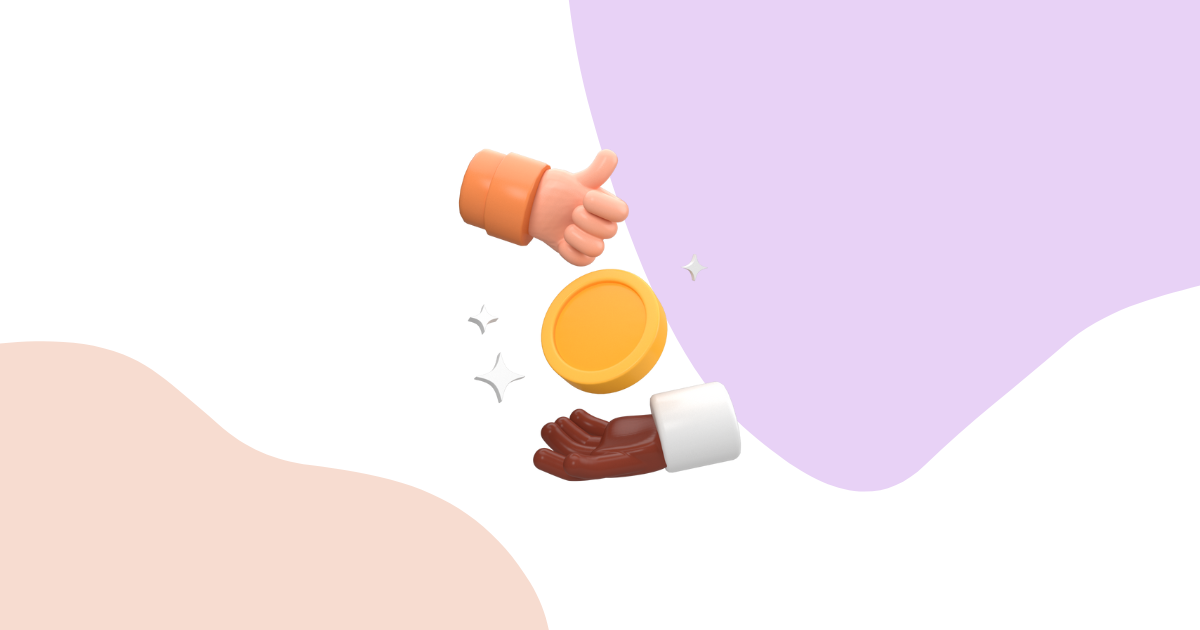
Understanding how discounts work in storewide campaigns is crucial for store owners who want to run effective promotions. Growth Suite automates the entire discount process, from creation to deletion, ensuring a seamless experience for both merchants and customers.
In this detailed guide, we’ll explain exactly how discount codes function in storewide campaigns and what happens behind the scenes.
When you create a storewide campaign in Growth Suite, the app handles every aspect of discount management automatically. Here’s how the entire process works from start to finish.
Discount settings are configured when you create your storewide campaign. During the campaign setup process, you’ll specify:
Important: The discount code you choose must be unique and not currently exist in your Shopify store. Growth Suite will use this exact text to create the discount code automatically.
Once you save your campaign, Growth Suite immediately gets to work behind the scenes:
| What Happens | How It Works |
|---|---|
| Code Creation | Growth Suite creates a discount code in your Shopify admin panel using your specified code name |
| Settings Application | All your discount settings (type, amount, collections) are automatically applied to the code |
| Campaign Integration | The code is linked to your campaign timeline and will activate when the campaign starts |
| Shopify Integration | The discount becomes part of your Shopify store’s discount system |
From the customer’s perspective, the discount process is completely automatic and seamless:
| Customer Action | Growth Suite Handles It |
|---|---|
| Remember discount codes | ✅ Code applied automatically |
| Type codes at checkout | ✅ Pre-applied to cart |
| Look for discount fields | ✅ Discount visible immediately |
| Worry about code expiration | ✅ Automatic removal when expired |
| Apply codes manually | ✅ Seamless integration |
One of the benefits of Growth Suite is flexibility. You can modify discount settings even after your campaign is live:
Real-time updates: When you make changes, Growth Suite immediately updates the discount code in Shopify, and the changes take effect for new visitors right away.
The discount codes created by Growth Suite are fully integrated into your Shopify store:
| Never Do This | Why It Breaks the System |
|---|---|
| Delete the discount code | Campaign will stop working and customers won’t receive discounts |
| Modify code settings in Shopify | Changes conflict with Growth Suite management and cause errors |
| Create duplicate codes | Conflicts prevent Growth Suite from managing the discount properly |
| Change the code name manually | Breaks the connection between Growth Suite and the discount |
One of the most important features of Growth Suite’s discount management is automatic cleanup when campaigns end.
The automatic deletion system provides important security benefits:
| Security Feature | How It Protects Your Store |
|---|---|
| Prevents Code Sharing | Codes can’t be shared on coupon websites after campaigns end |
| Stops Abuse | No one can use expired codes for unauthorized discounts |
| Eliminates Internet Spreading | Codes become completely invalid, preventing viral sharing |
| Protects Profit Margins | Ensures discounts are only available during intended campaign periods |
Growth Suite handles all discount operations on the server side, which provides several advantages:
The system integrates perfectly with Shopify’s native discount system:
Check these common issues:
Growth Suite’s discount management system takes care of everything automatically, from creation to deletion. This comprehensive automation ensures that:
Remember the golden rule: Let Growth Suite handle all discount management. Don’t modify or delete discount codes in Shopify admin – instead, make all changes through Growth Suite’s campaign editor.
This automated approach protects your store from discount abuse while providing customers with the smoothest possible shopping experience during your campaigns.